Presenting via iOS
In my most recent article, on the topic of collaboration, I talked about the content of the talk. Collaboration is an important topic, especially with the work I find myself enjoying more and more. But content is only one part of the equation. Giving the presentation is an equally important part of the process.
I’ve made it a personal rule to always try something new when it comes to giving a presentation, and my most recent talk held true to this approach. In previous talks this meant trying something different with the presentation itself. This time I tried something a bit more technical, presenting from my iPad.
iOS Presenting - Background
The thought of using an iOS device for presenting has appealed to me for a while, but the standard methods for presenting require tethering your iPad to a projector. I don’t like this, as I like being able to move around if I need to. In my limited presenting experience I’ve also found that being tied to a projector can result in the speaker standing in an awkward location, which is uncomfortable both for the speaker and those listening.
I realise that there are already ways around this, such as purchasing an Apple TV. Sadly this is a bit extreme for me given my current quantity of presentations.
I recently had the good fortune to be able to attend an event by some Apple representatives. It was on how technology is changing the way that education works, and how Apple are playing a major role in this. It touched on several points, many of which I had an interest in, but what really interested me was how they were able to demo iPad apps via their Mac. They were able to walk around with the iPad, completely cable free.
Reflection.app
Fortunately, over the course of the day, I was able to work out how they were managing this magic. They had an application, called Reflection, running on their Mac. This turned the machine into an Airplay receiver, which meant that they could display what was happening on their iPad via the Mac. Perfect!
OS X + Reflection.app + iOS
Having worked out the missing piece of the puzzle I needed to work out how everything would work together. Fortunately this wasn’t nearly as difficult as I had anticipated, but there are a few tricks that I picked up that might be useful to others.
Create a Computer-to-Computer Network
When you’re relying on a collection of different devices, and you need them to keep in touch, you’ll want control over as much of what is going on as possible. How much of a disaster would it be for a wireless signal to die mid-presentation? How poor would your talk seem if what attendees were seeing was lagging behind what you’re talking about.
Taking control of the wireless helps avoid both of these issues, as your iPad will be connected directly to your Mac. This does mean that, if you need an internet connection, that your computer will need to have a network cable hooked into it.
Prep Work
In the talks that I have given during my time on The Masters, I’ve had to get quite adept at walking in, setting up my machine for presenting, and getting to it. As a part of this I’ve realised how important it is to have as many things set up as possible in advance. With my new approach to presenting there are a few important things to take care of:
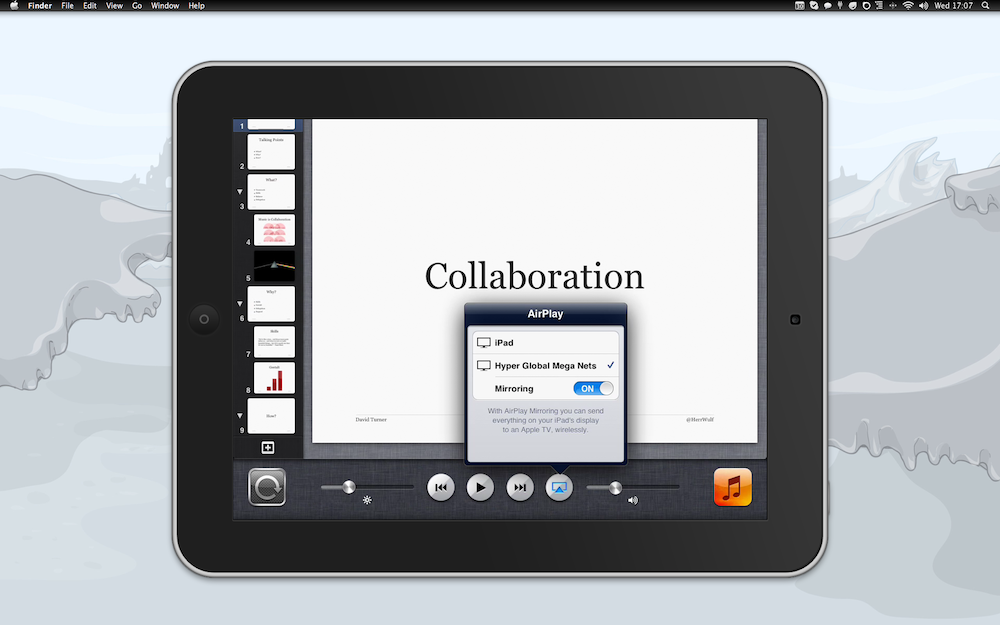
Get Connected: I don’t want to be fiddling with settings when I should be talking. So connecting my iPad to my Mac before I’m meant to be speaking is important so that I’m as ready to go as possible.
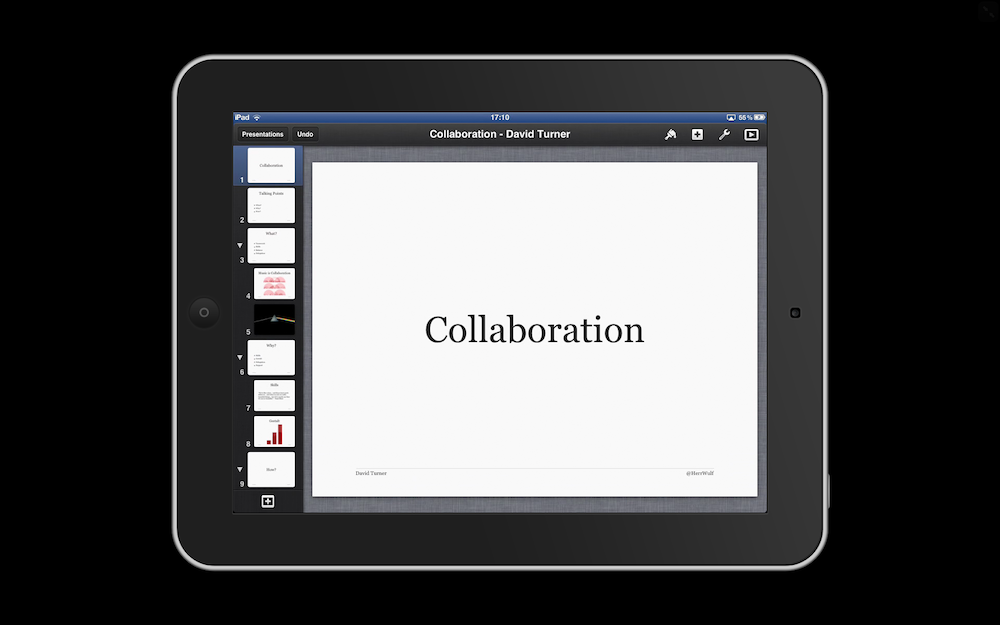
Be Prepared to Get Started: When you’re in front of people, set up the presentation ahead of time. When you’re in front of people, ensure you’re as ready to go as possible.
With the approach I have adopted for presenting I need to ensure that the projector mirrors my Mac’s display. Rather than start opening System Preferences, Command+F1 is a quick toggle that switches mirroring on and off.
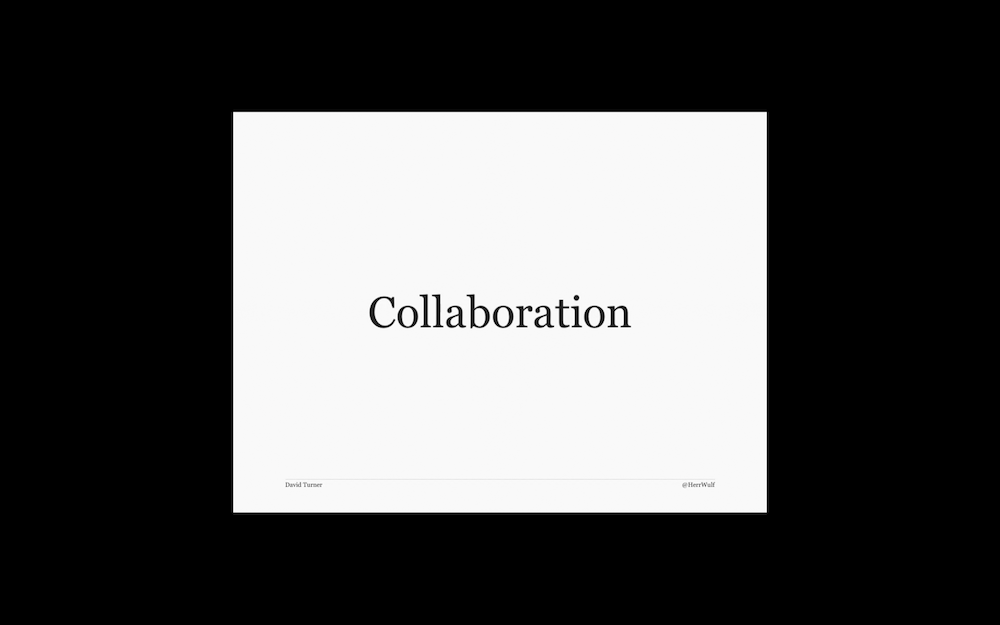
Give The Talk: Once you’ve got everything set up all that is left is for you to give the talk. This is what you’re there to do after all. All the skills you’ve made use of still apply, but now you’re just a little bit more mobile.
Niggling Issues
Sadly using iOS to present with isn’t without issues, though they are relatively minor issues in my experience. The software I use, Keynote, is available both of OS X and iOS. Sadly they aren’t quite as equal as I would like. Some builds don’t work, most notably moving elements, which can cause issues especially if you build presentations on your Mac.
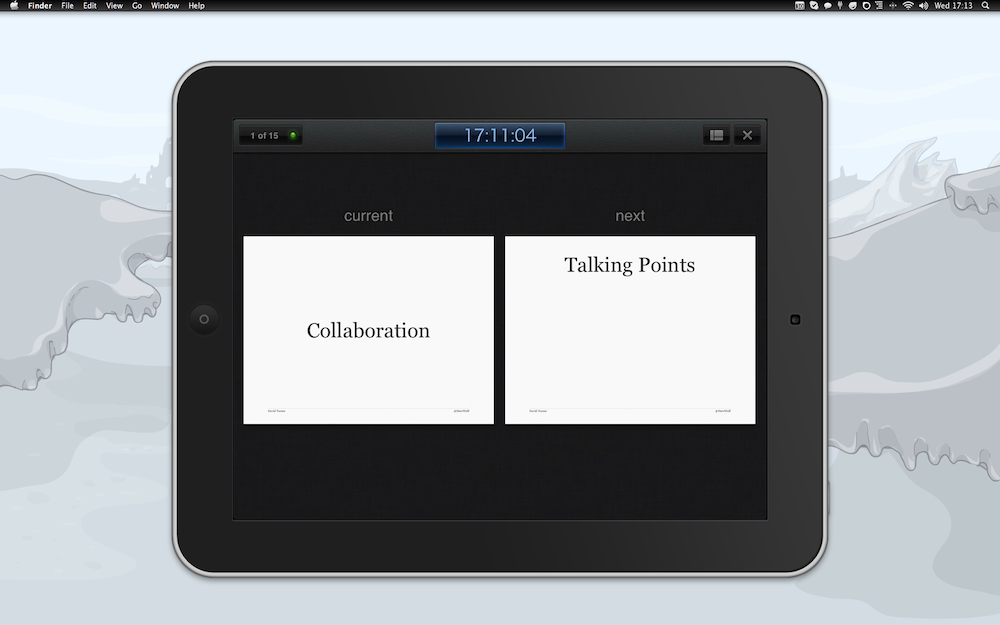
The biggest issue I’ve encountered is that Keynote for iOS isn’t as flexible as it’s OS X version. This means that there is no way for me, as a presenter, to see how long I have been speaking for. It also limits my ability to see notes for the presentation, as opting to see notes means I can no longer see what the next slide is.
Notes aren’t that important to my talks, as I am quite well versed in what I talk about, but there are times when seeing some facts and figures would be nice. The real killer is that I can’t see how long I’ve been speaking for. Timeframes are a rather important part of the talks that I give, so this is a rather important piece of information for me to have access to.
Wrapping Things Up
Trying new things in my presentation helps to keep me on my toes, and helps ensure that I’m upping my game as I immerse myself more and more in talking. As I’ve mentioned above, this new approach to presenting isn’t without it’s problems, but I much prefer those small issues to being tied to a specific patch of ground in order to see my slides.
It’s not for everyone, but then nothing is. I’d love to hear how others give their presentations, so feel free to comment below or comment on twitter.